There are some very easy ways to use accents on the internet! Here are three methods:
Method #1: Google Chrome Extension!
10/10 would recommend. I endorse this method!
The first method is by far the easiest! However, it requires you to download Google Chrome onto your computer. You can save Google Chrome on your school computer though, so you don’t have to worry about downloading it every time you use the computer!
1) First, you will have to download Google Chrome. Do this by searching it in Google, and you will find a webpage that says, well, “Download Google Chrome.” Click there and there should be a blue button saying, again, “Download Chrome Now”. Click that button, and it should start to download.
Method #1: Google Chrome Extension!
10/10 would recommend. I endorse this method!
The first method is by far the easiest! However, it requires you to download Google Chrome onto your computer. You can save Google Chrome on your school computer though, so you don’t have to worry about downloading it every time you use the computer!
1) First, you will have to download Google Chrome. Do this by searching it in Google, and you will find a webpage that says, well, “Download Google Chrome.” Click there and there should be a blue button saying, again, “Download Chrome Now”. Click that button, and it should start to download.
2) The second step is to save Chrome on your school computer, so you don’t have to download it each time you come on the computer! Of course, if you’re using your personal computer, you can skip this step. When Chrome has downloaded, it should appear as an icon on the task-bar. Close Chrome, or the next few steps will not work!
Right-click on the Chrome icon or the shortcut that will appear on your computer. At the bottom of the menu, it will say “Properties”. Click on that button, and a menu will come up. Click on “find target” near the bottom. Then, at the top next to the search menu, there will be an icon showing a folder with a green arrow. Click that button until you come to a screen that shows a folder called “Google.” Then, simply copy and paste this folder into your “My Documents” folder!
Right-click on the Chrome icon or the shortcut that will appear on your computer. At the bottom of the menu, it will say “Properties”. Click on that button, and a menu will come up. Click on “find target” near the bottom. Then, at the top next to the search menu, there will be an icon showing a folder with a green arrow. Click that button until you come to a screen that shows a folder called “Google.” Then, simply copy and paste this folder into your “My Documents” folder!
Then, next time you come on the computer, instead of opening internet explorer, go to your documents, and click on the Google folder, then Chrome, then Application, and finally the Chrome.exe file!
3) Now, you can sign in to Google Chrome with your google account. All of your settings will be saved for next time you log in! Then, you can go to the Google Store by clicking on the icon that will show up if you open a new tab.
3) Now, you can sign in to Google Chrome with your google account. All of your settings will be saved for next time you log in! Then, you can go to the Google Store by clicking on the icon that will show up if you open a new tab.
Search “Accents” in the search bar on the side. When it loads, click on Extensions.
The first Extension that shows up should be called ¡ÅççéñţšPłüş! (AccentsPlus), and have a green icon. Click the blue “Free +” button, and click “add to chrome” when it asks you if you’d like to install this extension.
The first Extension that shows up should be called ¡ÅççéñţšPłüş! (AccentsPlus), and have a green icon. Click the blue “Free +” button, and click “add to chrome” when it asks you if you’d like to install this extension.
4) Using this extension is very simple! Simply click it when you need to use an accent, and it will show you which keys to press if you hover over the accent you want to use. The first time you use this extension, you will have to select the language that you want, but that’s about it! It’s very easy and efficient to use after that.
Also, there are other benefits to downloading Chrome, as well. You can easily change your spell check settings to French, so you can eliminate errors in your writing!
Method #2: Using Number Codes and the ALT Key!
This method is not as fast and efficient as the first method, in my opinion, but can be used without downloading Google Chrome! This Method just uses number codes and the ALT key to type accents in Windows operating systems.
1) Because it’s difficult to remember a whole bunch of number codes for different accents, you should find a table with all of the codes! I like the one at: http://anitasuess.com/Typing%20French%20accents.htm, and I have included a clipping of it down below! You can use this table for reference by keeping it open in a separate tab.
2) Then, when you want to use an accent, simply find the number code you need. Press ALT and then type the code in on the numeric keypad! That’s all you have to do! Très facile!
This method is not as fast and efficient as the first method, in my opinion, but can be used without downloading Google Chrome! This Method just uses number codes and the ALT key to type accents in Windows operating systems.
1) Because it’s difficult to remember a whole bunch of number codes for different accents, you should find a table with all of the codes! I like the one at: http://anitasuess.com/Typing%20French%20accents.htm, and I have included a clipping of it down below! You can use this table for reference by keeping it open in a separate tab.
2) Then, when you want to use an accent, simply find the number code you need. Press ALT and then type the code in on the numeric keypad! That’s all you have to do! Très facile!
Method #3: Use a Helpful Website!
You can use a website that lets you type french accents easily, such as: http://french.typeit.org/!
1. Go to the website, http://french.typeit.org/.
2. Type in what you need to, using the helpful buttons above the text box.
3. Then simply copy and paste your text to wherever you need it!
You can use a website that lets you type french accents easily, such as: http://french.typeit.org/!
1. Go to the website, http://french.typeit.org/.
2. Type in what you need to, using the helpful buttons above the text box.
3. Then simply copy and paste your text to wherever you need it!
There are also other ways you can use accents, offline! You can use Microsoft Office or another Word Processor and insert accents that way. If you have a smartphone, tablet, ipod, or ipad, you can switch your keyboard to a French keyboard! In my opinion, the easiest way is using Google Chrome and the accent extension.

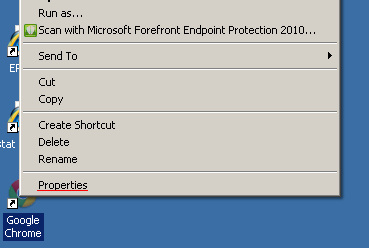
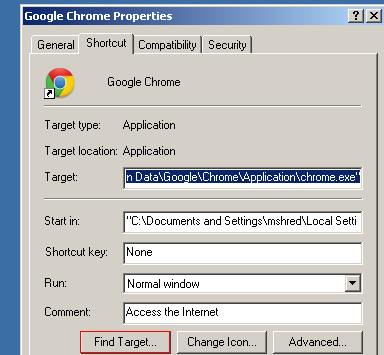
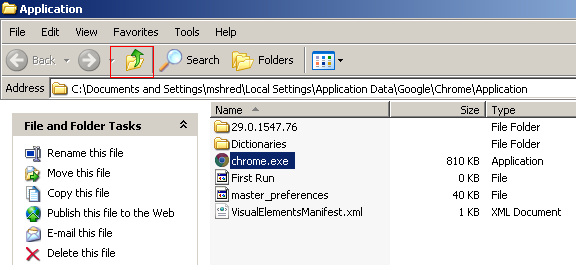
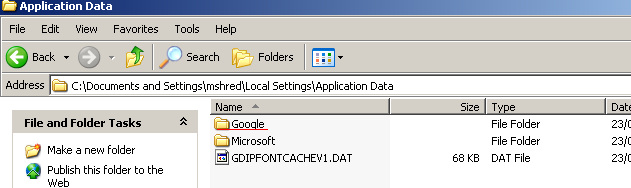



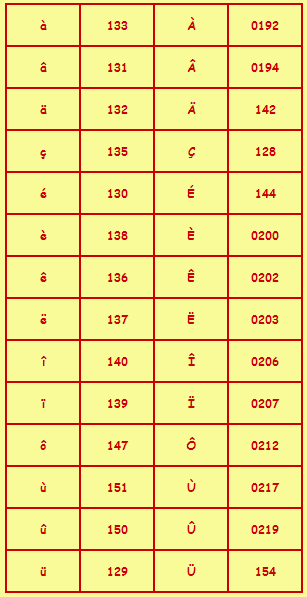

 RSS Feed
RSS Feed