With Weebly, you need to have a premium membership to upload audio, but it's easy to do with a free membership, as well. You just have to use a different site, such as SoundCloud. It's pretty simple.
1. Make an account with SoundCloud. You can either create a new account, or sign up with Google.
2. Next, click on the button that says upload, and you can record audio there. I find it's nice to download the app on your smartphone, because you can record and upload audio from there as well, and it's a lot easier. To make your audio sound nicer, it's best to record it in a quiet environment, and with headphones that have a microphone attached. (You can do it however you please, though).
1. Make an account with SoundCloud. You can either create a new account, or sign up with Google.
2. Next, click on the button that says upload, and you can record audio there. I find it's nice to download the app on your smartphone, because you can record and upload audio from there as well, and it's a lot easier. To make your audio sound nicer, it's best to record it in a quiet environment, and with headphones that have a microphone attached. (You can do it however you please, though).
3. Once your audio is how you'd like it, click next and it will start to upload. You can add a title and description here, and even a picture. You should keep it set to Public for security settings, or else you won't be able to put it on your site!
4. Then, click save at the bottom of the page. It will be uploaded to your profile. Go to your profile and you will see it there under "My Sounds". Click on the little "Share Button" and a menu will pop up. Copy the code from the box titled "Widget Code."
4. Then, click save at the bottom of the page. It will be uploaded to your profile. Go to your profile and you will see it there under "My Sounds". Click on the little "Share Button" and a menu will pop up. Copy the code from the box titled "Widget Code."
5. Next, go to your Weebly and edit the post you want to add it to. On the side where you drag text and images from, scroll down until you see "Embed Code." It will be under the header "More." Simply drag and drop it into your post. Click on it, and there will be a button saying "Edit Custon HTML." Just paste the code there, and you're all done! Your audio will be uploaded onto your site, and visitors can play it right on your page! (For example, I have uploaded audio right below here, on this post.)
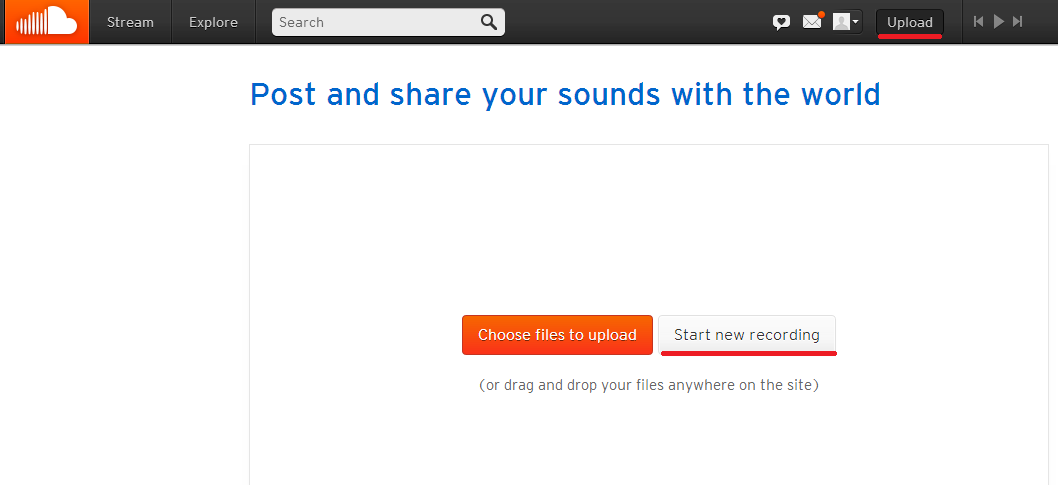
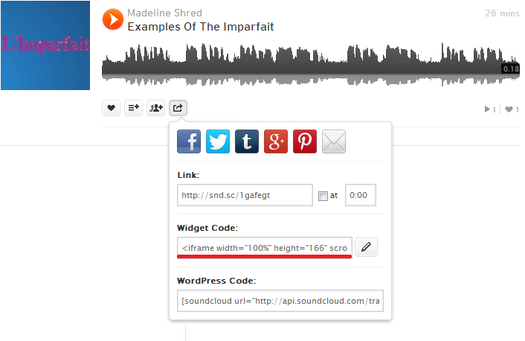

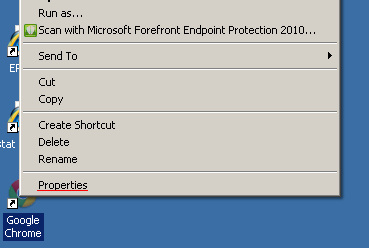
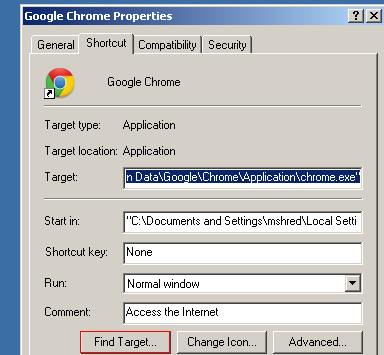
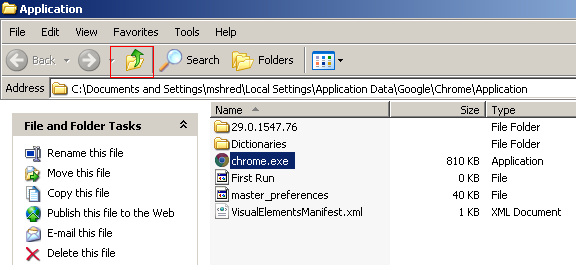
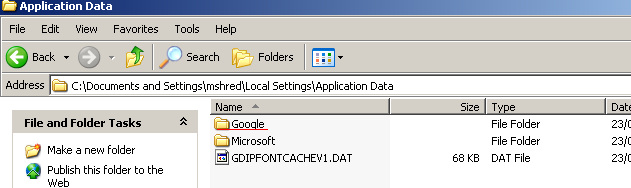



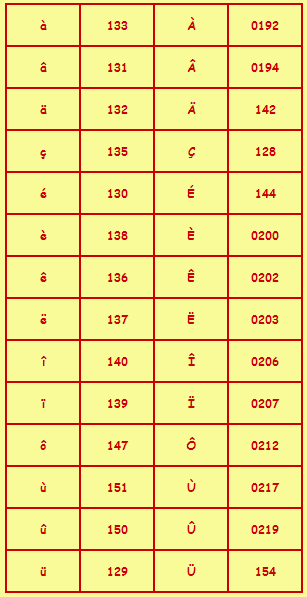

 RSS Feed
RSS Feed